Overview
The Zoom Revenue Accelerator integration allows GTM Engine to access and analyze your Zoom meeting transcripts.
This helps sales and RevOps teams gain richer insights from customer conversations directly within GTM Engine, no manual uploads required.
Adding the App
Who can connect
Only Admins and RevOps users can enable the Zoom Revenue Accelerator integration.

Steps to Add
1. Log in to your GTM Engine account.
2. Navigate to Settings → Integrations.
3. Locate Zoom Revenue Accelerator and click Connect.
4. A popup will appear requesting permission for GTM Engine to read your Zoom transcripts.

5. Click Accept to authorize the connection.
6. You’ll see a confirmation message once the integration is active as the button text changes from "Connect" to "Disconnect".
✅ You’re all set! GTM Engine will now automatically sync and analyze your Zoom meeting data.
Troubleshooting
If the popup does not appear or the connection fails, ensure:
- You’re logged into the correct Zoom account.
- You have Admin permissions in Zoom.
- Pop-ups are allowed in your browser.
For more help, visit GTM Engine Support or email support@gtmengine.ai
What Next?
That's it! All you actually need to do is to "click to connect" as detailed above; GTM Engine automatically configures the remaining setup for you. Now, anytime you record a meeting using your Zoom Revenue Accelerator, GTM Engine will automatically be sent an export of the meeting transcript, process it, and update your Opportunity data.
- Access your meeting transcript and summary automatically inside your GTM Engine workspace
All your recorded sales and customer conversations flow in without manual uploads or any further action on your part. Click on any listed meeting activity entry to view the recorded transcript, summary, and follow-up action items for the call.

- Identify themes, risks, and opportunities across conversations
In your opportunity's detail page, you'll see the updated deal insights, analysis, key data, and overall sentiment updated to reflect the newly processed meeting transcript. - Bring insights directly into your CRM workflows
If you're using a connected CRM, the same call insights appear right where you manage deals, so nothing gets lost between meetings and next steps.
Use Cases
- Sales Reps: Review summarized customer conversations to identify follow-ups or objections.
- Sales Managers: Gain visibility into deal health and coaching opportunities.
- RevOps Teams: Access clean, structured transcript data for reporting and forecasting accuracy.
Prerequisites
- Active Zoom Revenue Accelerator license.
- Admin or RevOps permissions in GTM Engine.
Removing the App
To Disconnect the Integration
1. Log in to your GTM Engine account.
2. Go to Settings → Integrations.
3. Click the Disconnect button next to Zoom Revenue Accelerator.
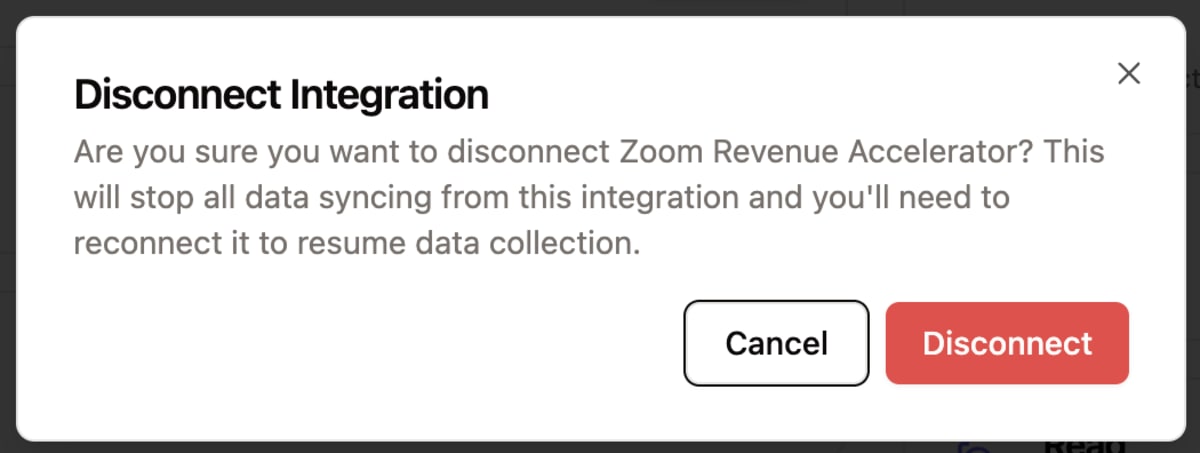
Once disconnected, GTM Engine will no longer have access to your Zoom transcripts.
Implications of Removal
- GTM Engine will stop syncing new meeting data from Zoom.
- Existing transcript insights remain stored in GTM Engine unless manually deleted by your Admin through a support request.
Data Handling After Removal
GTM Engine follows strict data privacy and compliance policies.
Any transcript data already imported remains secure and accessible only within your GTM Engine workspace until deleted according to your organization’s data retention policy.
Troubleshooting
| Issue | Possible Cause | Suggested Fix |
|---|---|---|
| App won’t connect | Missing Admin permissions | Verify user role and permissions |
| Pop-up not appearing | Browser blocking pop-ups | Allow pop-ups and retry |
| No meeting data appearing | No Zoom meetings recorded | Ensure meetings are recorded and transcripts enabled in Zoom |
For full troubleshooting guidance, visit gtmengine.ai/documentation/support
FAQ
Q: What permissions does GTM Engine need?
A: Read-only access to Zoom Revenue Accelerator transcripts to generate insights.
Q: Can individual users connect their own Zoom accounts?
A: No. Only Admins or RevOps roles can establish the integration for the organization.
Q: What happens to my historical data if I disconnect the app?
A: Existing data remains in GTM Engine until manually deleted by an Admin.
Q: How often is data synced?
A: GTM Engine syncs new Zoom meeting transcripts automatically every 30 minutes once the connection is active.
Test Plan & Scopes Summary
GTM Engine’s Zoom Revenue Accelerator integration uses a limited, read-only set of Zoom API scopes to securely access meeting transcript data for analysis and insights.
Test Accounts
- Admin Account – Used to authorize the integration and validate organization-wide transcript access.
- RevOps Account – Used to confirm downstream visibility, permissions, and data synchronization accuracy.
Test Steps
- Log in to GTM Engine as an Admin.
- Navigate to Settings → Integrations → Zoom Revenue Accelerator.
- Click Connect and authorize the requested Zoom scopes.
- Confirm the connection is active and status changes to “Connected.”
- Verify that historical Zoom meeting transcripts begin syncing automatically.
- As a RevOps user, confirm that summarized insights appear in the relevant Opportunities within the Pipeline or within your CRM if you've mapped the data to sync to CRM fields.
- Disconnect the integration and confirm that:
– Zoom’s Deauthorization Event Notification is received by GTM Engine.
– The access token is revoked successfully via Zoom’s API.
– No new data is synced post-removal.
Scope Justification Table
| Scope | Access Level | Purpose | Justification |
|---|---|---|---|
| zra:read:list_conversations:admin | Read-only (Admin) | Retrieve the list of recorded Zoom Revenue Accelerator conversations available to the connected organization. | Required to identify and index eligible Zoom meetings for transcript and analysis syncing within GTM Engine. |
| zra:read:conversation_participants:admin | Read-only (Admin) | Access participant metadata for each recorded conversation, including speaker roles and timestamps. | Enables accurate attribution of dialogue and insights to individual speakers, ensuring context-rich analysis. |
| zra:read:conversation_analysis:admin | Read-only (Admin) | Retrieve Zoom’s built-in conversation analytics such as sentiment, talk ratios, and engagement data. | Allows GTM Engine to enrich deal intelligence by incorporating Zoom Revenue Accelerator’s native metrics into CRM insights and dashboards. |
| zra:read:conversations:admin | Read-only (Admin) | Access full transcript content and conversation details for authorized recordings. | Provides the text and contextual data needed for GTM Engine’s proprietary sentiment, topic, and follow-up analysis workflows. |
Expected Results
- Transcripts and related metadata sync successfully after authorization.
- Only Admin and RevOps roles can access the connected data.
- Data stops syncing immediately after deauthorization, and all tokens are revoked.
- All synced content remains protected under GTM Engine’s internal security and retention policies.
Deauthorization Handling
When a user disconnects the Zoom Revenue Accelerator integration, GTM Engine performs a complete deauthorization workflow in compliance with Zoom’s Marketplace requirements.
- Deauthorization Event Notification
– Upon removal, Zoom sends an HTTP POST request to GTM Engine’s designated Deauthorization Notification Endpoint.
– GTM Engine validates the request signature and logs the deauthorization event for audit purposes. - Token Revocation
– The system immediately revokes the associated OAuth access token through Zoom’s Revoke Access Token endpoint.
– This ensures that GTM Engine cannot access or request any further data from Zoom APIs. - Post-Deauthorization Data Handling
– No new meeting or transcript data is pulled from Zoom once the token is revoked.
– Any transcript data previously synced remains securely stored within the customer’s GTM Engine workspace under their organization’s data-retention policy.
– Users may request complete data deletion at any time by contacting GTM Engine Support. - Confirmation & Logging
– A confirmation log entry is generated internally, documenting the deauthorization event and completion of the token-revocation process.
– This record can be provided to Zoom or the customer upon request for compliance verification.
Contact Support
- Email: support@gtmengine.ai
- Documentation & Self-Serve Help: gtmengine.ai/documentation/support/
- Support Hours: Monday - Friday, 9 AM - 5 PM PT
- First Response SLA: Within 1 business day
Policies & Compliance
- Privacy Policy: gtmengine.ai/trust-center/privacy-policy
- Terms of Use: gtmengine.ai/trust-center/terms-of-use
- Data Handling: GTM Engine retains imported transcript data securely within your workspace and processes all customer information in compliance with GDPR, CCPA, and applicable data protection laws.

