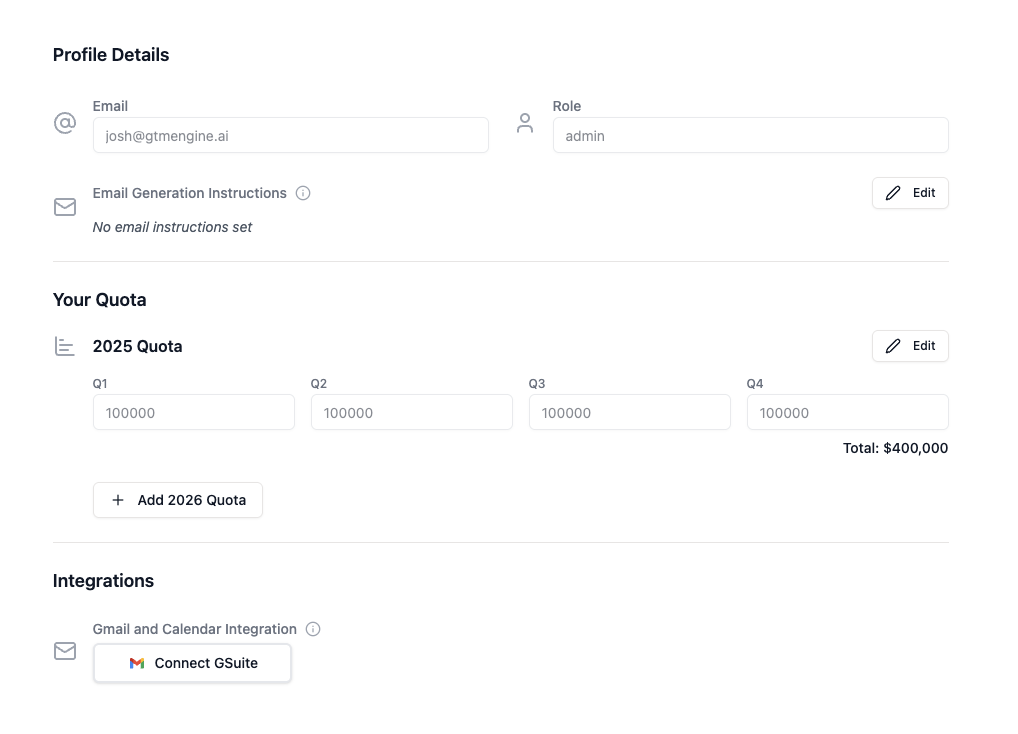
Feature Overview
Profile Settings is where you customize your GTM Engine experience by managing your personal information, communication preferences, performance targets, and integration connections. This centralized hub ensures that GTM Engine represents you accurately and functions according to your specific needs.
Benefits to the User
- Personalized Communication: Define your communication style so automated follow-ups sound authentically like you
- Performance Tracking: Set your quarterly sales quotas for accurate forecasting
- Seamless Integration: Connect your Gmail and Calendar to automate data capture from emails and meetings
- Professional Representation: Maintain an up-to-date profile image and contact information
Accessing the Feature
- Click on your name in the top-right corner of the GTM Engine interface
- Select "Edit Profile" from the dropdown menu
- Alternately, select "Profile Settings" from the Settings menu
- You'll be directed to the Profile Settings page
Step-by-Step Usage Guide
Updating Personal Information
- Name:
- Click on the pencil icon next to your current name to modify it
- Enter your preferred name
- Save changes
- Profile Image:
Note: your email and role are tied to your account access and cannot be modified in the Profile Settings page.- Click the upload button found when hovering over your current profile image
- Select an image file from your device
- Adjust as needed and save
Setting Communication Preferences
- Email Generation Instructions Set:
- Click "Edit" next to Email Generation Instructions
- Define your personal voice tone (e.g., formal, casual, friendly), length (e.g., brief, detailed), style (e.g., direct, diplomatic), as well as Special Instructions such as phrases to include or avoid.
- This guides how GTM Engine composes follow-up emails from meetings
- Save your preferences
Managing Sales Quotas
- Current Year Quotas:
- Find the Quota section showing Q1-Q4
- Click the "Edit" button
- Enter your actual sales quota for each quarter
- Save changes
- Next Year Quotas (if known):
- In the same Quota section, scroll down to next year's fields
- Enter projected quotas for each quarter
- Save changes
Connecting Integrations
- Gmail and Calendar Integration:
- Scroll to the Integration section at the bottom of the page
- Click the "Connect" button next to Gmail and Calendar
- Follow the login prompts to authorize the connection
- Upon successful integration, the status will update
- Disconnecting Integrations:
- To remove an integration, click the "Disconnect" button
- Confirm your choice when prompted
Tips and Best Practices
- Email Instructions Set: Be specific about your communication style to ensure automated follow-ups truly represent your voice. Consider including examples of phrases you commonly use.
- Profile Image: Choose a professional, clear image that is recognizable even at smaller sizes.
- Quota Updates: Keep your quotas current for accurate forecasting. GTM Engine uses this data to help prioritize your deals and activities.
- Integrations: Connect your Gmail and calendar early in your onboarding process to maximize the automation benefits of GTM Engine and reduce manual data entry.
- Regular Review: Schedule a quarterly review of your profile settings to ensure all information remains current, especially as quotas and goals change.
Note: Only administrators can modify role settings for users. If you need your role adjusted, please contact your GTM Engine administrator.
By properly configuring your Profile Settings, you'll ensure GTM Engine works optimally for you, saving time on administrative tasks while maintaining your authentic voice in all communications.

