Integration Document
INTRODUCTION
This guide walks Salesforce admins through preparing Opportunity for GTM Engine by adding custom fields, setting field-level security, and placing fields on Opportunity page layouts—using Lightning Experience click paths.
PREREQUISITES
- Salesforce System Administrator access.
- Working in Lightning Experience (Setup → Object Manager).
- Ability to edit Opportunity fields, Field-Level Security (FLS), and Page Layouts.
STEP-BY-STEP INSTRUCTIONS
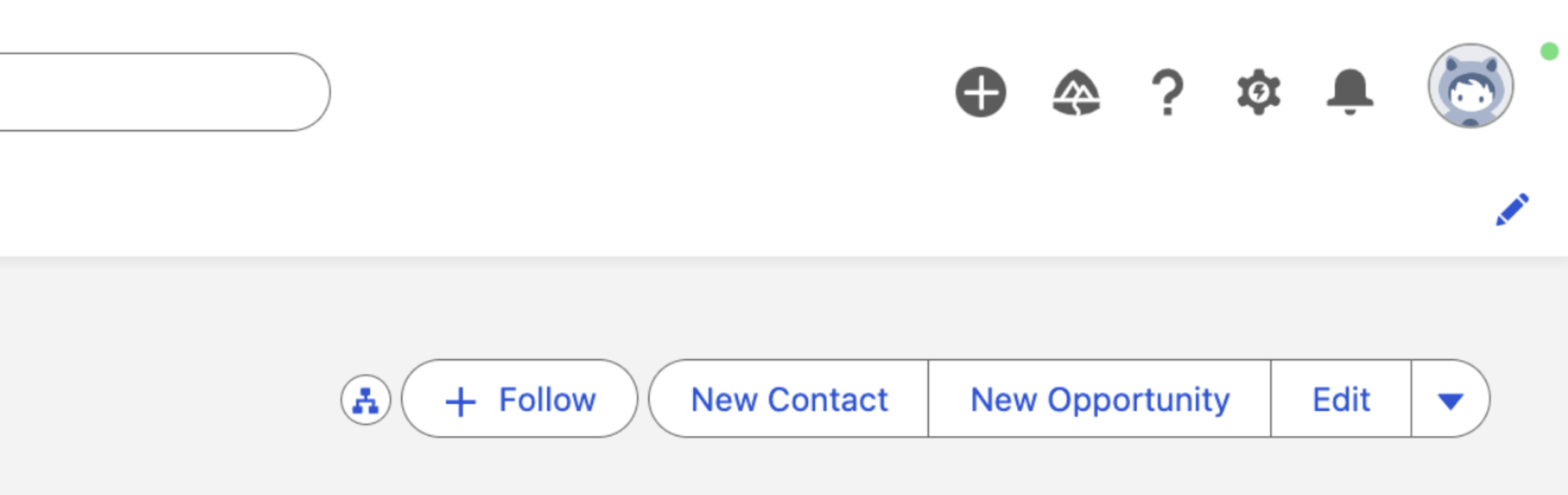
Step 1: Open Setup
- Click the gear (⚙️) → Setup.
- In Setup, go to Object Manager.
Step 2: Open Accounts Fields
- In Object Manager, search and click Accounts.
- Click Fields & Relationships.
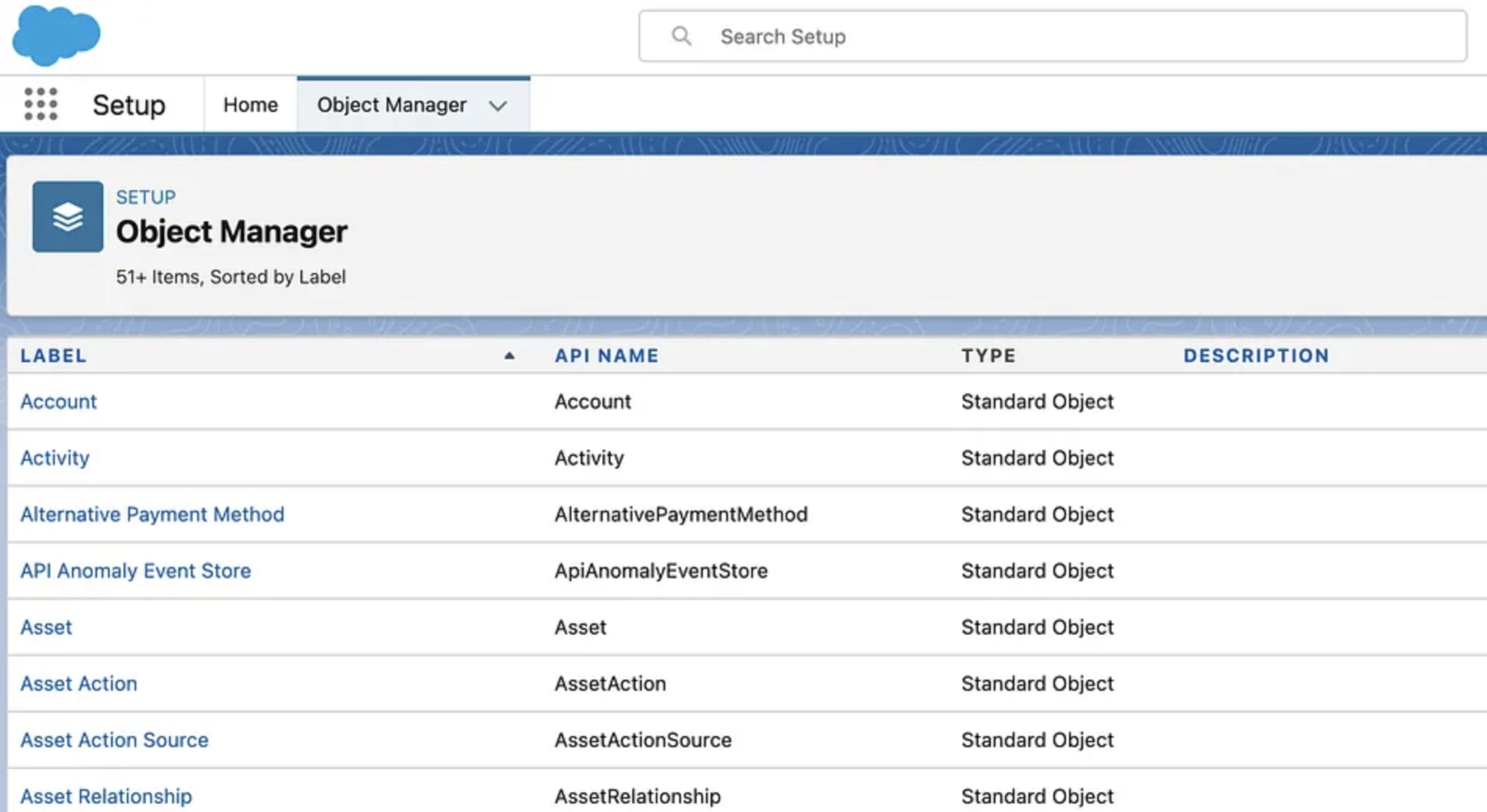
Step 3: Create Each Custom Field
For every field in the table below:
- Click New.
- Choose the Field Type listed. Click Next.
- Field Label: enter exactly as shown. (API Name auto-fills.)
- For Number/Text types, set Length/Decimals as indicated.
- Description (Optional) : “Populated by GTM Engine.”
- Click Next and set Field-Level Security (Visible to relevant profiles; make Read-Only if GTM Engine is the only writer).
- Add to Page Layouts when prompted → keep checked. Click Save. (You can also place fields later in Page Layouts.)
Opportunity Field Catalog
| Field Name | Field Type | Section |
|---|---|---|
| Business Model | Rich Text Area | Account Data |
| Competitors | Rich Text Area | Account Data |
| Employees | Rich Text Area | Account Data |
| Funding Data | Rich Text Area | Account Data |
| Industry | Rich Text Area | Account Data |
| Products and Services | Rich Text Area | Account Data |
| Recent News | Rich Text Area | Account Data |
| Propensity Score | Number | Account Analysis |
| Buying Process | Rich Text Area | Opportunity Data |
| Competitors | Rich Text Area | Opportunity Data |
| Customer Use Cases | Rich Text Area | Opportunity Data |
| Deal Description | Rich Text Area | Opportunity Data |
| Deal Participants | Rich Text Area | Opportunity Data |
| Important People Mentioned | Rich Text Area | Opportunity Data |
| Overall Interest Level | Number | Opportunity Data |
| Participants | Rich Text Area | Opportunity Data |
| Tech Stack | Rich Text Area | Opportunity Data |
| Timeline and Budget | Rich Text Area | Opportunity Data |
| Wow Moments | Rich Text Area | Opportunity Data |
| AI Forecast Close Date | Date | Opportunity Analysis |
| AI Forecast Date Reasoning | Rich Text Area | Opportunity Analysis |
| AI Forecast Month | Text | Opportunity Analysis |
| Deal Gaps | Rich Text Area | Opportunity Analysis |
| Health Score | Number | Opportunity Analysis |
| Health Score Reasoning | Rich Text Area | Opportunity Analysis |
| Path To Close | Rich Text Area | Opportunity Analysis |
| Predicted Stage Reasoning | Rich Text Area | Opportunity Analysis |
| Suggested Strategies | Rich Text Area | Opportunity Analysis |
| Interest Level Reasoning | Rich Text Area | Contact Data |
| Internal Blockers/Challenges | Rich Text Area | Contact Data |
| Motivations/Problems Solved | Rich Text Area | Contact Data |
| Personal Information | Rich Text Area | Contact Data |
| Promoter Score Reasoning | Rich Text Area | Contact Data |
| Contact Role Reasoning | Rich Text Area | Contact Analysis |
| ICP Persona Reasoning | Rich Text Area | Contact Analysis |
Create each via:
Object → Fields & Relationships → New → select type → label → FLS → add to layout
Step 4: Repeat as needed for Opportunities and Contacts fields
PAGE LAYOUT PLACEMENT
(Recommended)
If you didn’t auto-add during creation or you want better grouping:
- Setup → Object Manager → Opportunity → Page Layouts → choose your layout.
- Click Sections and add five sections:
- GTM Intelligence
- AI Forecasting
- Buyer Insights
- Competitive Data
- Execution Tracking
- Drag the fields above into the appropriate section. Save.
FIELD-LEVEL SECURITY
(Governance Pattern)
- Default end-user experience: Visible + Read-Only (so GTM Engine is source of truth).
- Integration user: Visible + Editable for these fields.
- Enabling Permission Set Control (Recommended)
To centralize field access:
- Go to Setup → User Management Settings.
- Enable Field-Level Security for Permission Sets During Field Creation (beta).
- When creating fields, assign FLS via permission sets instead of profiles.
- Create a dedicated GTM Engine Integration Permission Set with Edit access to these fields.
VERIFICATIONS
- Field list check: Opportunity → Fields & Relationships → search each new field and confirm Type.
- Layout check: Opportunity → Page Layouts → open a sample Opportunity → ensure sections/fields render as expected.
- Report visibility: Add fields to a test Opportunity report; expect rich text to truncate (~255 chars). Use record pages for full context.
POST-INTEGRATION STEPS
- Notify GTM & CS teams: These fields are auto-populated by GTM Engine; avoid manual edits.
- Views/Reports/Dashboards: Add the Score and AI Forecast fields to list views and dashboards.
- Field History Tracking: Enable for key fields (e.g., Health Score, AI Forecast Close Date) to track changes over time. Salesforce allows history tracking for up to 20 fields per object.
NOTES & LIMITATIONS
- Rich Text Area Fields: GTM Engine often generates formatted output (bullets, bold, links), so use Rich Text Area consistently across all narrative fields. Rich Text fields have a 131,072-character max, but reporting/list views display only the first ~255 characters. Plan summaries accordingly.
- Filtering/Reporting: Report filters only evaluate the first 254–255 characters of rich text. For filterable insights, add supporting Checkbox/Picklist helper fields.
DEPLOYMENT BEST PRACTICES
- Use Change Sets or Metadata API: Deploy fields and layouts via change sets or sfdx metadata, not manual recreation.
- Include Permissions: Package permission sets along with fields.
- Plan Org Connections: Confirm connected apps and API users have correct permissions before cutover.
CONCLUSION
Following these Lightning click-paths and governance patterns prepares Salesforce Opportunity for GTM Engine. With structured sections, controlled permissions, and deployment best practices, you’ll capture AI forecasts, health, gaps, strategies, and narrative context directly on the record, unlocking richer deal reviews and CS handoffs.

